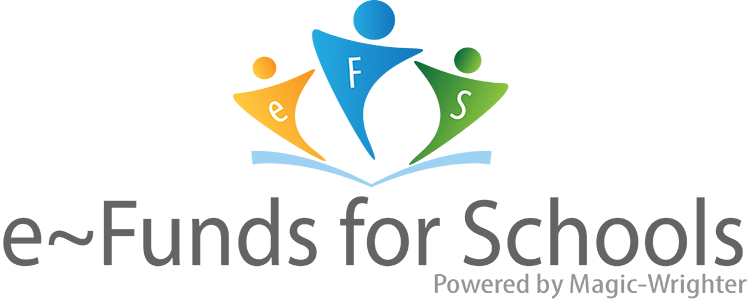
Create Account and link kid(s).
Click the e~Funds for Schools link on the District Homepage or go to https://payments.efundsforschools.com/v3/districts/56623/
Click the Create an Account link
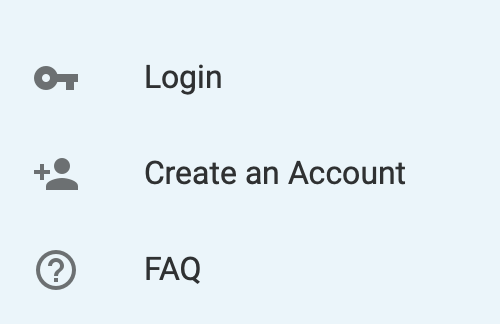
Enter in all the requested information to create your account. Make a note of your Username and Password for future login use.
Click CREATE ACCOUNT
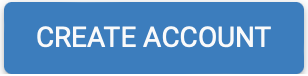
After you have successfully created your account, click ADD STUDENTS
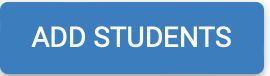
Enter the Student(s) last name.
Enter the Student Number. If you have several students in the household, you may also enter your Family ID. If you need your student ID or family ID, click here.
After you have entered all students, you can click CONTINUE ON HOME
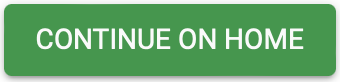
From the Home Screen, you can choose to Fund Lunch, Pay for School Fees, or Pay Optional Fees
Fund Lunch
On the Home Screen, click Fund Lunch
Click on a student name
Enter an amount to put into the lunch account. If you have a family account, this will fund that and be shared with all the students in that account.
You may click MANAGE STUDENTS to add more fees to be paid.
When you are ready to begin the payment process, click the CART and the BEGIN CHECKOUT.
If this is your first time making a payment with e~funds, you will need to add a Credit Card, Debit Card, or Checking Account (Direct Debit).
A convenience fee is added to the transaction.
After all the information has been entered, click PAY NOW.
Pay for School Fees
On the Home Screen, click Pay for School Fees
Click on a student name
Click on the School Fees to be paid
Click ADD TO CART
When you are ready to begin the payment process, click BEGIN CHECKOUT.
If this is your first time making a payment with e~funds, you will need to add a Credit Card, Debit Card, or Checking Account (Direct Debit).
A convenience fee is added to the transaction.
After all the information has been entered, click PAY NOW.
